NESS Documentation v1.1.1
2 NESS Overview
2.4 Sources
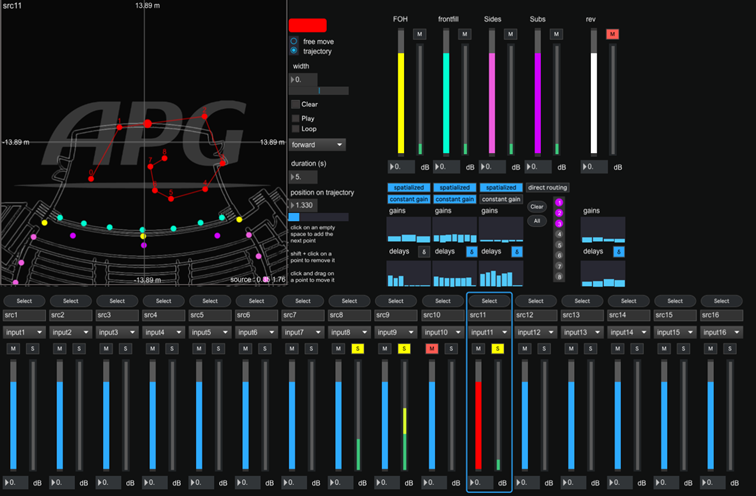
The sources panel allows to control the positions, moves, levels, reverbs and spatialization options
for each of the 16 available virtual sources..
Source mixer
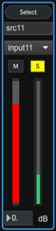
| Source mixer | |
| Select |
|
| Name |
|
| Input |
|
| Mute |
|
| Solo |
|
| Fader |
|
Position control
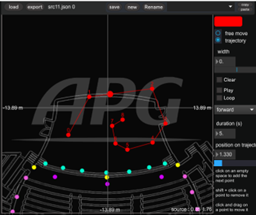
| Position control | |
| Color |
|
| Free move |
|
| Trajectory |
|
| Width |
|
| Presets bar |

|
| Load |
|
| Export |
|
| Save |
|
| New |
|
| Rename |
|
| Copy |
|
| Paste |
|
Trajectory management
To create a trajectory, just click in the graphical area to create a point.
Shift + click = delete the point the points can be moved with the mouse
| Trajectory management | |
| Clear |
|
| Play |
|
| Loop |
|
| Movement direction |
|
| Duration |
|
| Position on trajectory |
|
Quick tip: by placing the trajectory points at adequate positions of the virtual stage, it allows to place the source with only one parameter.
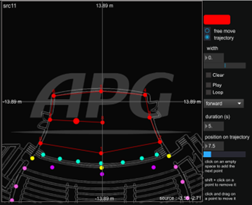 |
|
Creating motion
You can use the trajectory tool to control both position and speed of the source. The same amount of time is taken by the source to from one point to the next one. Close points will decrease the source speed, far points will accelerate the movement. The total duration is set in the « duration » numbox.
Output mixer
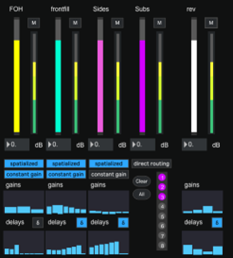
The output mixer sends the signal to the 4 groups of speakers and to the reverb engine. The spatialization of the sources is also controlled here.
| Output mixer | |
| Mute |
|
| Fader |
|
| Playback mode |
|
| Constant gain |
|
Nota : the gain computation of the source is by default independent for each group of speakers. It depends on the number of speakers in the group and the distance from the source to each speaker of the group. The groups are limited to 8 speakers, but you can link several groups to spatialize the source on bigger speaker arrays.
- In this case :
- The gain computation of the source is by default independent for each group of speakers
- It depends on the number of speakers in the group and the distance from the source to each speaker of the group
- The groups are limited to 8 speakers, but you can link several groups to spatialize the source on bigger speaker arrays
Gains and delay monitoring : visualization of the spatialization settings.
Delays activation : the delays can be activated or not. For static sources, it is recommended to activate the delay to strengthen the spatialization effect. For sources which are subject to move, the delays will be interpolated, which can create a doppler effect. This effect can be attenuated by increasing the time constant of the smoothing in the settings panel, or the delay can be deactivated.
Direct routing : the signal of the source is directly routed to the selected speakers of the group thanks to the matrix.